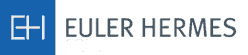|
|
 |
| 4. System defaults |
 |
| 4.1 General |
EOLIS uses defaults in certain circumstances to set the system to the most likely value required by the user, saving a little time. This applies to:
- the process selected after clicking on the top level navigation bar
- the policy number to be used
- the First Source account number to be used
- the buyer number to be used
|
 |
| 4.2 Process default |
| EOLIS has a number of different functions. You choose the process you wish to use by clicking on one of the options in the top (blue) navigation bar. When you select one, the system selects the most likely process available as the default. For instance, if you click on Credit Management in the top bar, it will default to Credit Limits and Request. |
 |
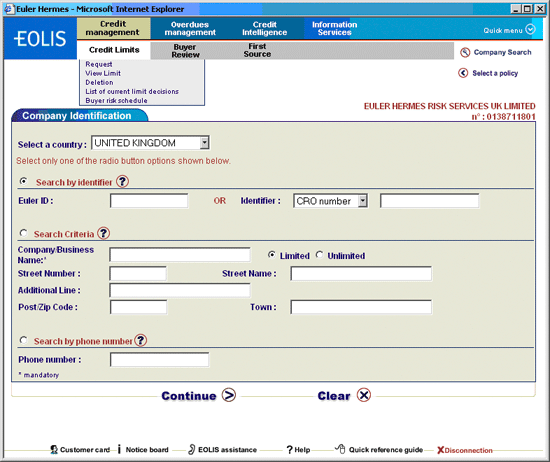 |
 |
| If First Source is selected, it will display the same page from within the First Source opinion request process. For Overdues Management, the default is ‘View an Account’ for policies with inclusive collections and ‘View History’ for policies that have opted out of inclusive collections. |
 |
| 4.3 Policy Default |
Most processes in EOLIS require the identification of a policy. If you only have one policy that is accessible, then EOLIS will automatically default to this policy without any need for intervention by the user.
For users who have access to more than one policy, we will set up your user ID record such that the most likely policy is the one used by the system as a default at log in. If you wish to change the default to another policy, please contact one of the team at On-Line Services Administration (+44(0)20 7860 2644 or email onlineservices@allianz-trade.com.
If you wish to change the policy you are working on, just click on the 'Select a policy' link at the top right of the page and choose one from the list displayed. |
 |
| 4.4 First Source default |
If you are a First Source customer, you will need to identify your First Source account number. If you only have one account that is accessible, then EOLIS will automatically default to this account without any need for intervention by the user.
For users who have access to more than one account, each First Source process has a drop down list of the accessible accounts. Click on the drop down list and select the relevant account. If you wish to change the default to another account, please contact one of the team at On-Line Services (+44(0)20 7860 2644 or email onlineservices@allianz-trade.com. |
 |
| 4.5 Buyer number default |
On starting a session, if you are trying to make a new application for either a credit limit or a First Source credit opinion, the system will assume you need to identify the buyer and will therefore display the company search screen when you choose the process. Once a buyer has been selected in the session, it becomes the default buyer and the system will display that buyer. If you wish to change the buyer, click on the hypertext link in the process. In this way, when you select your buyer in the search process, the system will return you to the same point.
If no link is present, you will need to click on the 'Company Search' link at the top right of the page. However, after selection of the buyer, you will then have to go back through the navigation bars to get back to the process you want. |
 |
| Back to top |
|